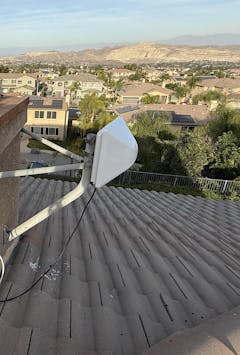Product Details
NEXR5GO Cellular Ready Router (PoE) - Dual Band (2.4GHz & 5.8GHz) WiFi
The NEXR5GO Cellular Router with Dual Band (2.4GHz & 5.8GHz) WiFi is an exclusive WiFix router which comes preinstalled with our WiFiX firmware.
The NEXR5GO and WiFiX firmware produce a much more stable 2.4GHz and 5Ghz WiFi with a noticeable increase in throughput over similar WiFi gateway routers--a theoretical transmission rate of 300Mbps on the 2.5Ghz band and 433Mbps on the 5.8Ghz band.
The Ethernet ports and switch on this router are 100Mbit.
It's dual powering capability--12 volt wall adapter, or 24 volt passive PoE--makes it a good choice for both indoor and outdoor (i.e., external enclosure/antenna) applications. Refer to the guide below to configure the router for PoE applications.
The NEXR5GO is equipped with an internal Mini PCI-E slot and 2x U.FL to RP-SMA connector pigtails for installations of a Mini PCI-E modem (i.e., MC7455, EC25-AF, EP06-A...). A Mini PCI-E to M.2 adapter is required for a M.2 modem (see below).
The NEXR5GO is a router and requires a modem for cellular internet. See below for different modem options.
NOTE: Cellular service providers may require activating a specific data plan to use on a cellular internet device. The carriers are constantly updating and/or modifying existing cellular plans. It is the customer’s sole responsibility to assure a compatible cellular plan is available prior to purchasing cellular related components.
NEXR5GO TUTORIALS:
NEXR5GO Tutorials can be found HERE
POWER ADAPTER AND UPGRADE OPTION:
Our WiFiX NEXR5GO routers include a 2 Amp Power Adapter but we strongly recommend upgrading to our top quality 12V 4A (48W) power adapter when using most CAT12/CAT16/Cat18/CAT20 modems. The importance of providing adequate power to the router and its modem must not be underestimated.
ACCESSORIES:
The SIM card slot on the router uses a Standard sized SIM card, and a SIM Card Adapter Kit may be also be required. See installation tips below to avoid damaging the SIM Card slot.
MODEM OPTIONS:
The NEXR5GO is equipped with a single Mini PCI-E modem slot which allows modem installation without additional hardware.


When installing a M.2 form modem into a Mini PCI-E modem slot, a Mini PCI-E to M.2 Key B adapter MUST be used (with or without optional SIM Card slot).
Note that the M.2 modem also require MHF4 pigtail connectors.
WIRELESS (WIFI) OVERVIEW:
The WiFi supports IEEE802.11 N/G/B/A/AC protocol with a maximum wireless rate of 300Mbps on the 2x2 MIMO 2.5Ghz band and 433Mbps on the 1x1 MIMO 5.8Ghz band. It is equipped with three (3) removable RP-SMA 5dBi high gain WiFi antennas for better coverage and performance in large areas.
The WiFiX NEXR5GO has Qualcomm Atheros WiFi chips for enhanced WiFi speeds and much better throughput than similar competitors cellular router models. The Qualcomm QCA9531 is a highly integrated and feature-rich IEEE 802.11n 2x2 2.4 GHz System-on-a-Chip (SoC) for advanced WLAN platforms, with peak speeds of up to 300Mbps.
The Qualcomm QCA9887 is a highly integrated wireless local area network (WLAN) system-on-chip (SoC) for 5-GHz 802.11a/n/ac WLAN applications, with peak speeds of up to 433Mbps.
SOFTWARE OVERVIEW:
Our WiFiX version of GoldenOrb (based on OpenWRT) comes pre-installed on the NEXR5GO.
Tutorials are available HERE.
DISCLAIMER: The WiFiX NEXR5GO is an exclusive router which is preloaded with customized firmware created specifically for the NEXR5GO. It IS NOT compatible with any other router firmware.
The NEXR5GO is equipped with a firmware recovery console, in English.
To use the firmware recovery mode, unplug the NEXR5GO routers power plug from the wall. Hold in the reset button and while holding the reset button in, plug the power supply back into the wall. Watch the LED lights on the top of the router. When the lights have flashed FIVE (5) times, let go of the reset button. The LEDs should flash rapidly, then slowly brighten and fade. If the LEDs are slowly brightening and then fading, over and over, then the router is in its firmware recovery mode. Plug into a LAN port and log into web address http://192.168.1.1. This should show the recovery screen.
SIM CARD INSTALLATION AND TIPS:
It is important to insert the SIM Card into the router correctly to avoid bending and/or damaging the internal pins and spring in the router's SIM Card Slot.
It is equally important when using a SIM Card Adapter, that the SIM Card is properly seated into the adapter to avoid damage to the SIM Card slot components.
DISCLAIMER: Damage to the SIM Card slot, its spring and pins, are NOT covered under warranty.
TIPS:
When using a SIM Card Adapter, the SIM Card MUST fit correctly into the adapter. This will:
- Help prevent damaging the SIM Card Slot internal components, and,
- Help to eliminate disconnect issues that can occur when the router warms up to operating temperatures.
To assure the SIM Card is seated into the SIM Card adapter correctly, all the tits/tabs on the four sides of the SIM Card MUST be removed. This is accomplished by laying an Emory board or fine piece of sand paper flat on a table and gently working each side of the SIM Card back and forth to sand off the tits/tabs.
The SIM Card should fit into the adapter with ease, not loose but not tight. Otherwise, when pushed into the router, the SIM Card can tilt ever so lightly on one end (or side), causing damage to the pins in the SIM Card Slot and/or the pins not making adequate contact with the electronic contact chip. This bad connection can worsen as the router warms up.
Check the SIM Card closely for any signs of damage. If SIM Card is bad, worn or dirty from swapping it in and out of devices, clean the SIM Card’s electronic metal chip with an alcohol pad and refrain from touching the metal chip area during re-installation. A pencil eraser may also be helpful to gently clean the metal contact scratches.
NOTICE: The NEXR5GO has had some feature changes to improve our customers experience. We must note that the POE feature has been changed to a 24V POE option, versus the previous version that was 48V. The correct POE voltage is marked on the routers label.